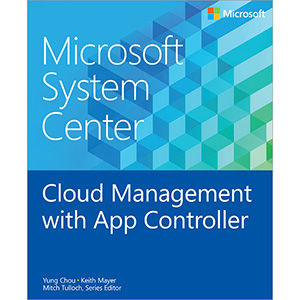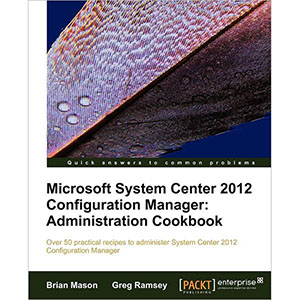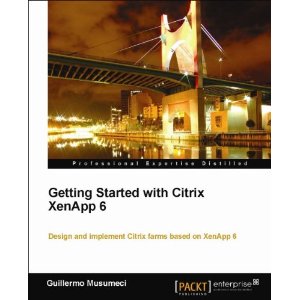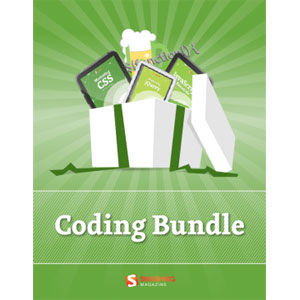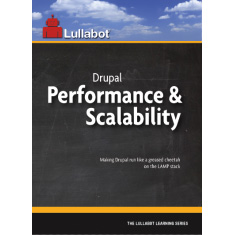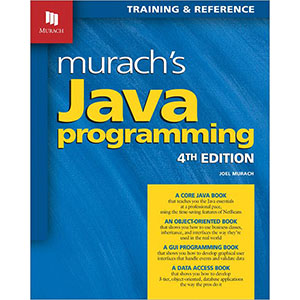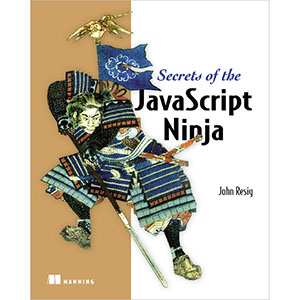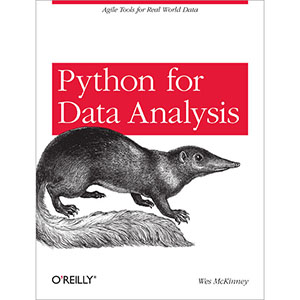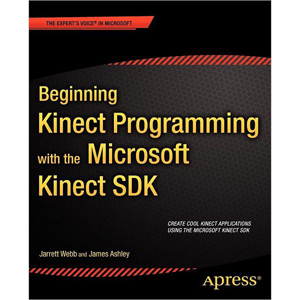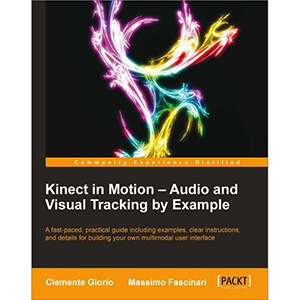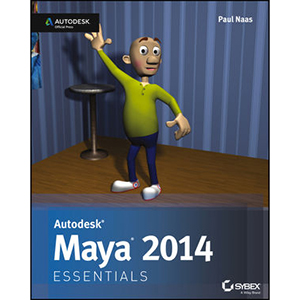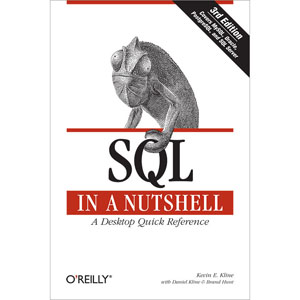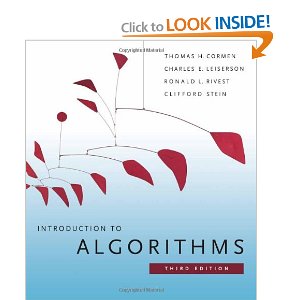Take Control of Using Mountain Lion

You’ll become comfortable with these important Mountain Lion features:
- Notifications: Learn how to view, organize, and control your notifications–so that they don’t control you!
- Gatekeeper: Understand the new Gatekeeper security system, and how you can bypass it when necessary.
- Resume: Enjoy the Resume feature that re-opens applications and windows when you restart your Mac or relaunch a program. Or learn how to shut it off.
- Auto Save: Some applications don’t have Save commands in Mountain Lion! Learn how to save if you need to, and what to do if OS X saves something you don’t want–and discover a new option in Mountain Lion that refines Auto Save in an important way.
- iCloud: Read what Matt thinks is interesting about iCloud, plus come to a full understanding of how to work with Documents in the Cloud in OS X–including how to handle the new Open dialog.
- Window management: Get help with resizing your windows, find out about full-screen mode, and go way beyond the basics with Mission Control and desktop spaces.
- Gestures: If you have a trackpad or Magic Mouse, get ready for more gestures in Mountain Lion!
You’ll learn how handle these core customizations:
- Menu bar: Enable (or disable) menu icons at the right side of the menu bar, and locate the elusive checkbox for making the menu bar look solid.
- Finder windows: Set up the default Finder window in a smart way that suits your needs.
- Dock: Take control of your Dock’s appearance, location, and contents.
- Launchpad: Move and remove items in Launchpad–a close cousin to the iOS Home screen–and make “folders” that contain multiple apps.
- Screen: Calibrate your screen so it looks good to you, and learn how to make choppy text look smoother.
- Desktop: Set which elements appear on the Desktop, and pick a custom background image.
Plus you’ll find the answers to these customization-related questions:
- How do I turn off notification banners and alerts, for all my applications, all at once?
- Where did my scrollbars go?
- How do I make the text in my Finder window sidebar larger?
- How do I change the size of my mouse pointer icon?
- How do I create a custom keyboard shortcut for a menu item?
Chockablock with information, the ebook also teaches you how to:
- Activate the new Voice Dictation feature.
- Issue the nifty keyboard shortcut for the handy Accessibility Options dialog.
- Find missing or deeply buried files quickly.
- Enter accented characters–or type in a different language!
- Install, delete, and organize fonts.
- Let your fingers do the walking by choosing menu items with the keyboard.
- Type a shortcut to “spring” open a closed folder while dragging a file onto it.
- Set up a new user account–and limit its powers.
- Zoom with picture-in-a-picture.
- Find your hidden user Library–and keep it found.
- …and much more!
Book Details
- Hardcover: 204 pages
- Publisher: TidBITS Publishing, Inc. (July 2012)
- Language: English
- ISBN-10: 1615424105
- ISBN-13: 978-1615424108